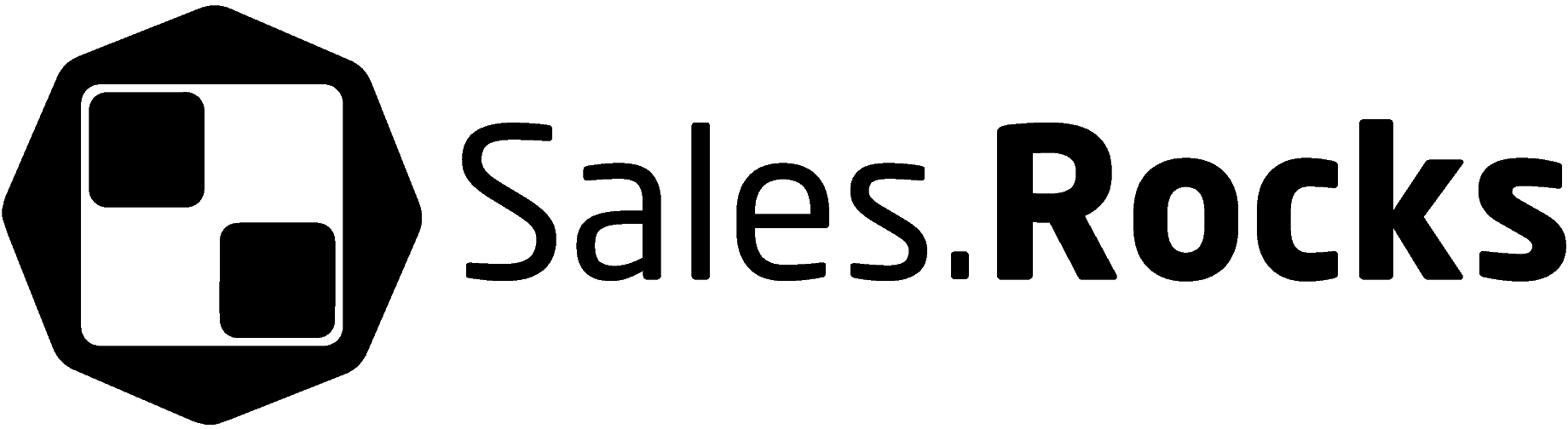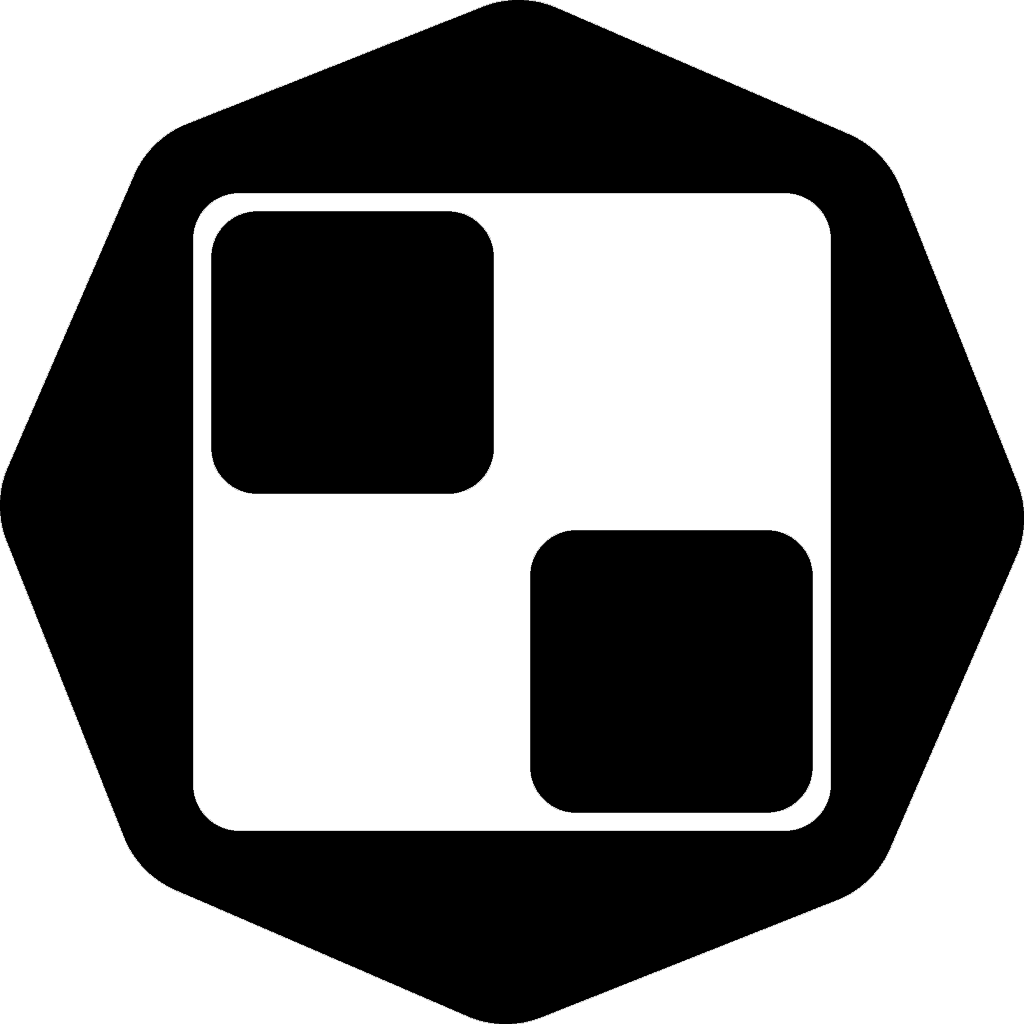Updated on January 5, 2023
“The primary goal of email outreach is to entice your recipients to click the link in your email. The more relevant your message is to your prospects, the higher your Click-Through Rate.”
Do you insert links in your cold emails? Who doesn’t, right? We often feel compelled to add a link or two – either in the email body or in the signature. Then, naturally, we want to how many people clicked the link and which of them exactly.
There is a plethora of cold email outreach software and tools that allow us to track link clicks in emails, but most of them use the same mechanism to do that. And this “mechanism” is not perfect, it may cause spam alerts if you set up your link tracking wrong.
That’s why it’s important to understand how to properly place the links in our message and avoid the spam folder.
In this article we will go through the 3 different ways to track who clicked on the link in your cold email, and how to set up the tracking process using UTM code in more detail. 😉
What is Link Click Tracking in Cold Emails?
If you’re sending a cold email to a prospect, you’re probably going to include a link. The link may take your prospect to a calendar page where they can schedule a meeting with you, or see the blog post you want them to include in one of their articles (link-exchange).
Alternatively, you might link to your LinkedIn profile, in an attempt to connect with your prospects there and stay in touch on a regular basis. Or invite them to a free webinar you’re hosting related to their field of expertise or interest (like in the image I share below).
Or simply take them to your company’s homepage, or even a personalized landing page – all these links provide prospects with additional information about you as a sender. This is a good practice in cold outreach – when it’s the first time they hear about you and your business and naturally, would like to know more before they engage.
Also, they let us know which prospect took the next step in engaging with our email – which is kind of a big deal for us. Tracking the clicks on these links provides valuable data on the effectiveness of your email campaigns.
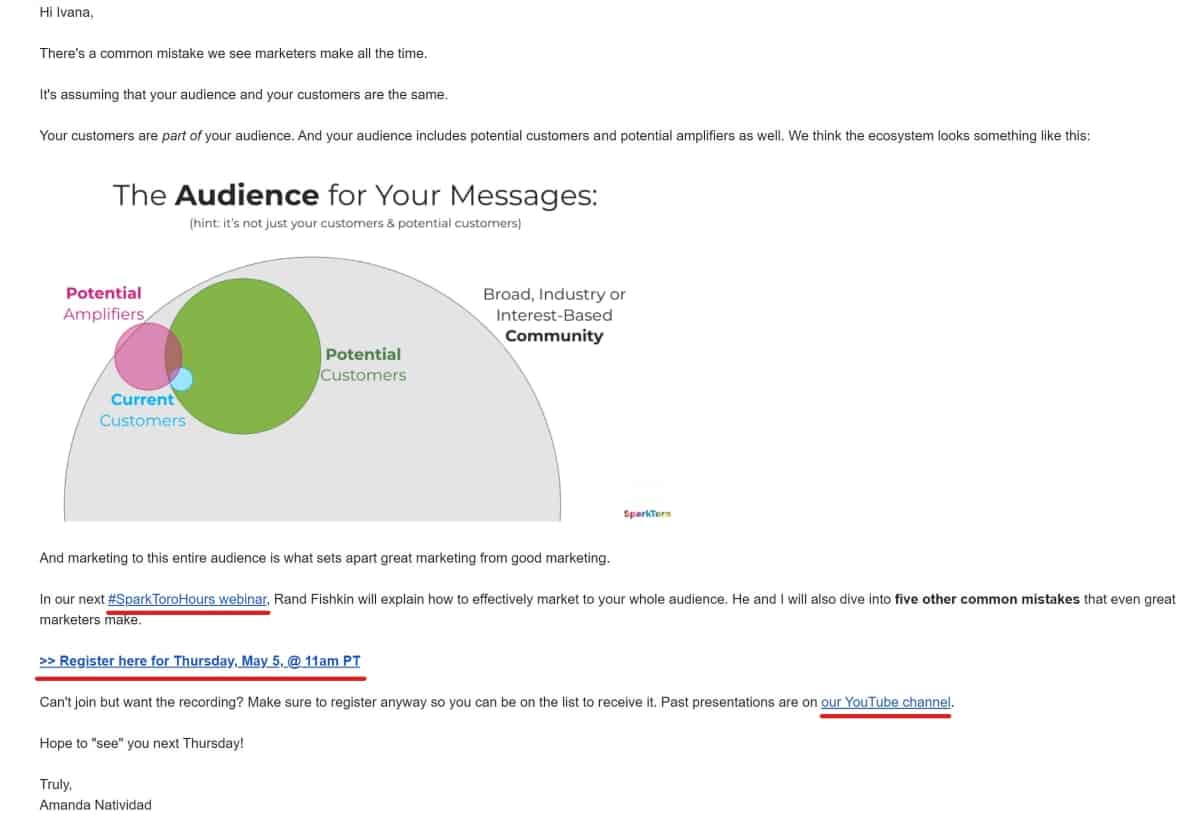
How can you tell if someone clicked on your email link?
Email link click tracking is a technology that helps you monitor how many times recipients interact with your email by clicking on the links in it. Email outreach service providers automatically add a tracking tag to every link in your email. When a recipient clicks the link, the software receives data about this event and adds it to the statistics log in your account.
Then, you can track the number of clicks on the links you include in every email campaign, and see who exactly clicked on the link. This key email metric is called a click-through rate (CTR).
Why is email link tracking important?
Tracking the clicks on your email links will provide you with valuable information about the overall effectiveness of your email campaigns. It allows you to measure and analyze what works and what doesn’t as you’re optimizing each new email campaign for improved CTR.
Also, it helps you differentiate between hot leads and cold leads. Prospects that are interested are more likely to click on your link and learn more about you. This helps you identify and focus your efforts and time on the hot leads that show engagement with your email, instead of wasting time on those who don’t.
Email link click tracking provides valuable sales triggers to the salesperson and it is only logical to track link clicks if you’re sending out a sales email.
What are the different ways to track link clicks in your cold outreach campaign?
There are different ways to track link clicks in your emails.
For some, you won’t need to lift a finger, because they come with the cold email outreach solution you use, but they might cause slight deliverability issues. So we don’t recommend using them in the long run, but are great as starting point!
Others will require your attention and setting up some codes, but they’re completely safe and won’t harm your sender’s reputation.
And finally, some cold outreach tools evolved to the point that allows you to switch from their “basic” tracking into “custom domain tracking” capabilities – easier to set up for yourself and pretty safe to use at the same time.
Let’s dive in.
#1. Tracking link click in email using UTM code
UTM codes (Urchin Tracking Module) are text snippets of code attached to the end of a URL to track the clicks. They are also used to show you from what channel your traffic is coming to your website. A typical URL with a UTM code looks like the link below-
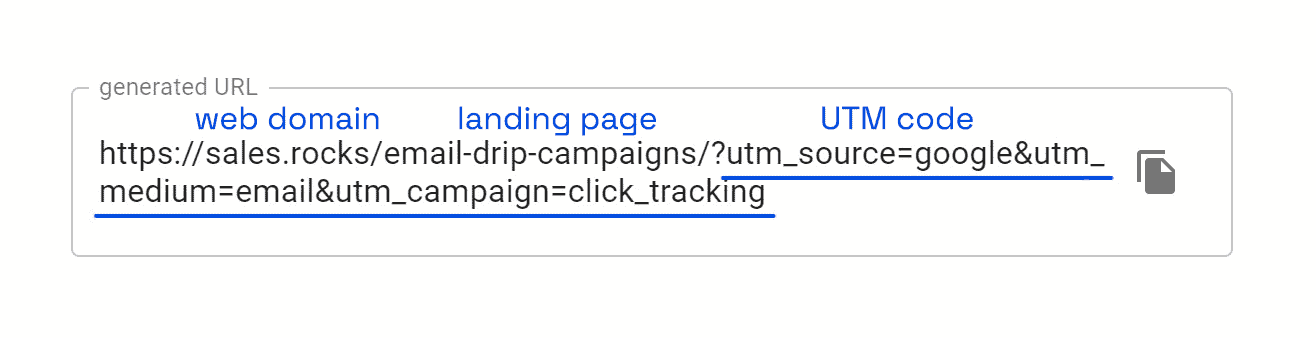
You can create a UTM code to include the traffic source, the medium, and your campaign name, among the other types of tracking. They might contain keyword terms or content identifiers.
Connect your website with Google Analytics
When used correctly, UTM tracking codes can be the most powerful ally in your data analysis. You can not only track link clicks in your email campaign but also track different actions on your website set as “Goal Completions” in your GA account, and identify user sources via UTM code.
Before you track non-Google channels in Google Analytics (campaigns report), you will need to add UTM URL parameters to your campaign. There is a tool for this, and it’s found outside of the Google Analytics account – it is called the Campaign URL Builder.
Using the Campaign URL Builder
This tool allows you to easily add campaign parameters to URLs so you can measure your Custom Campaigns in Google Analytics.
You can add:
Your traffic source – e.g. Email / LinkedIn / Google (from what source does your traffic come to your set link destination)
Your traffic medium – for example, Paid Social / SEO / PPC
Your campaign name – e.g. ‘April Cold Outreach’
When you enter this information into the URL builder, you’ll be given a string (parameter) to add at the end of your campaign URLs. The attributes of the URL that you can configure are the source, medium, content, and term.
By entering this string, it sends the source medium, campaign name, and ad name into Google Analytics. You’ll be able to spot new traffic sources from campaigns that have been tracked with the URL Builder. Then, in the Campaigns report, you can view the names and sources of your campaigns, as well as the volume of traffic or conversions that come from non-Google channels.
Keep in mind that using a consistent naming pattern for your campaigns will make it easier to compare results across many campaigns.
Here’s how to start tracking
1. Create a UTM link here [campaign URL builder];
2. As a source put “salesrocks”;
3. As a medium put “medium” (you’ll change it directly in Sales.Rocks);
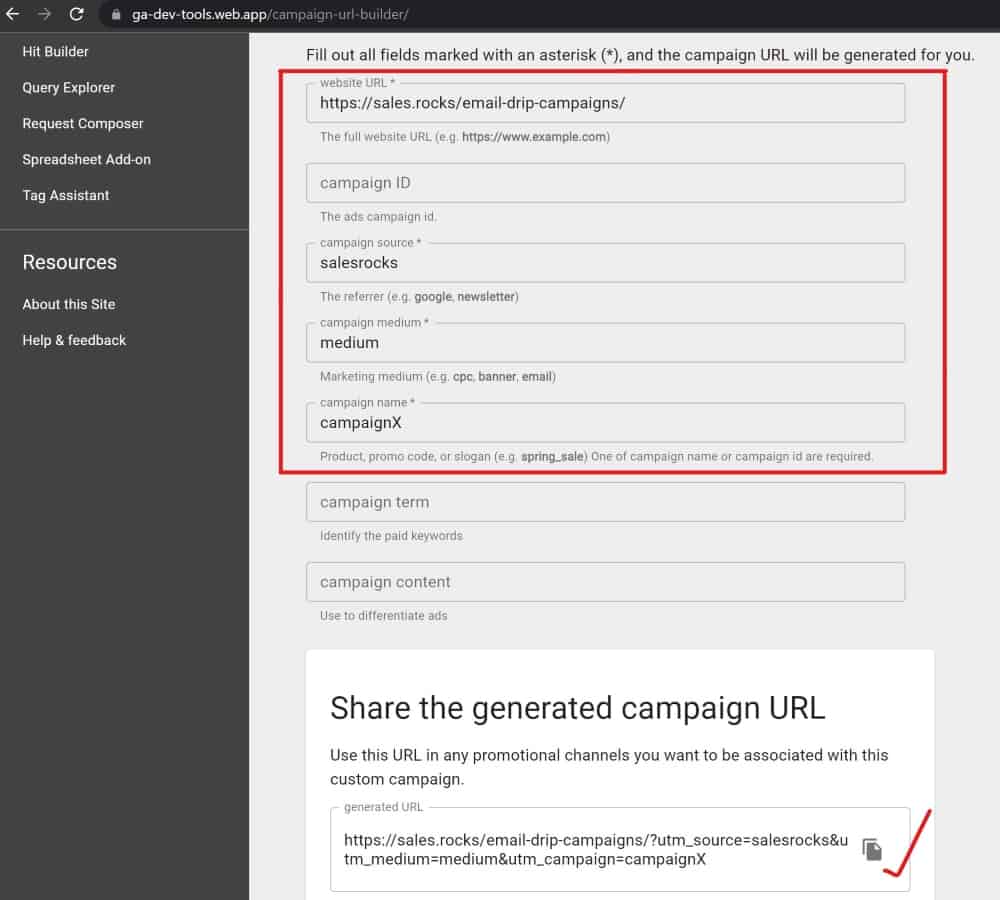
4. Copy the link and put it to your sales.rocks campaign;
5. Manually change the “medium” part and write here “[[email]]” so you know actions by each specific person;
(it will act as a placeholder for the email address of the person who clicks on your link)
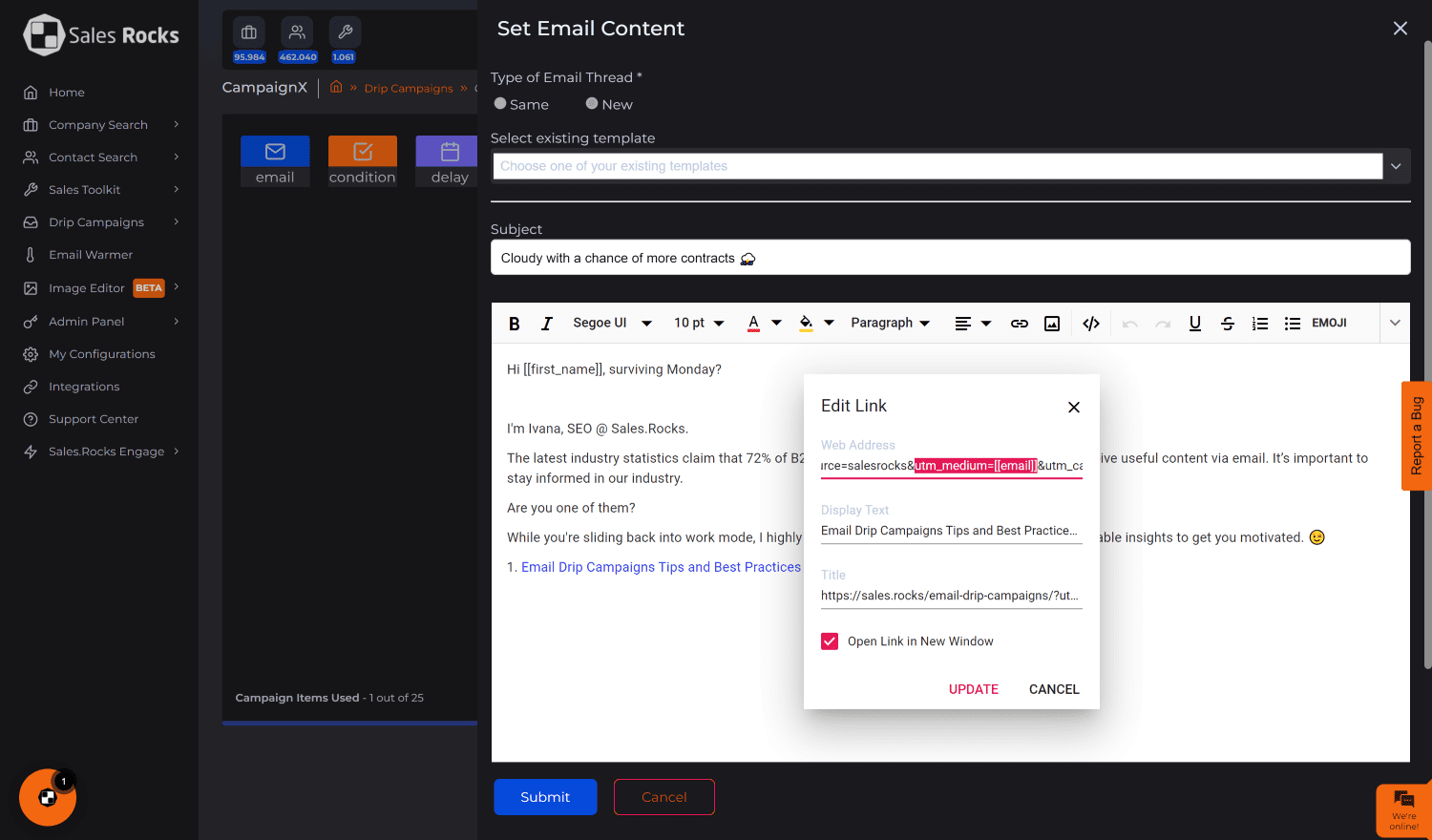
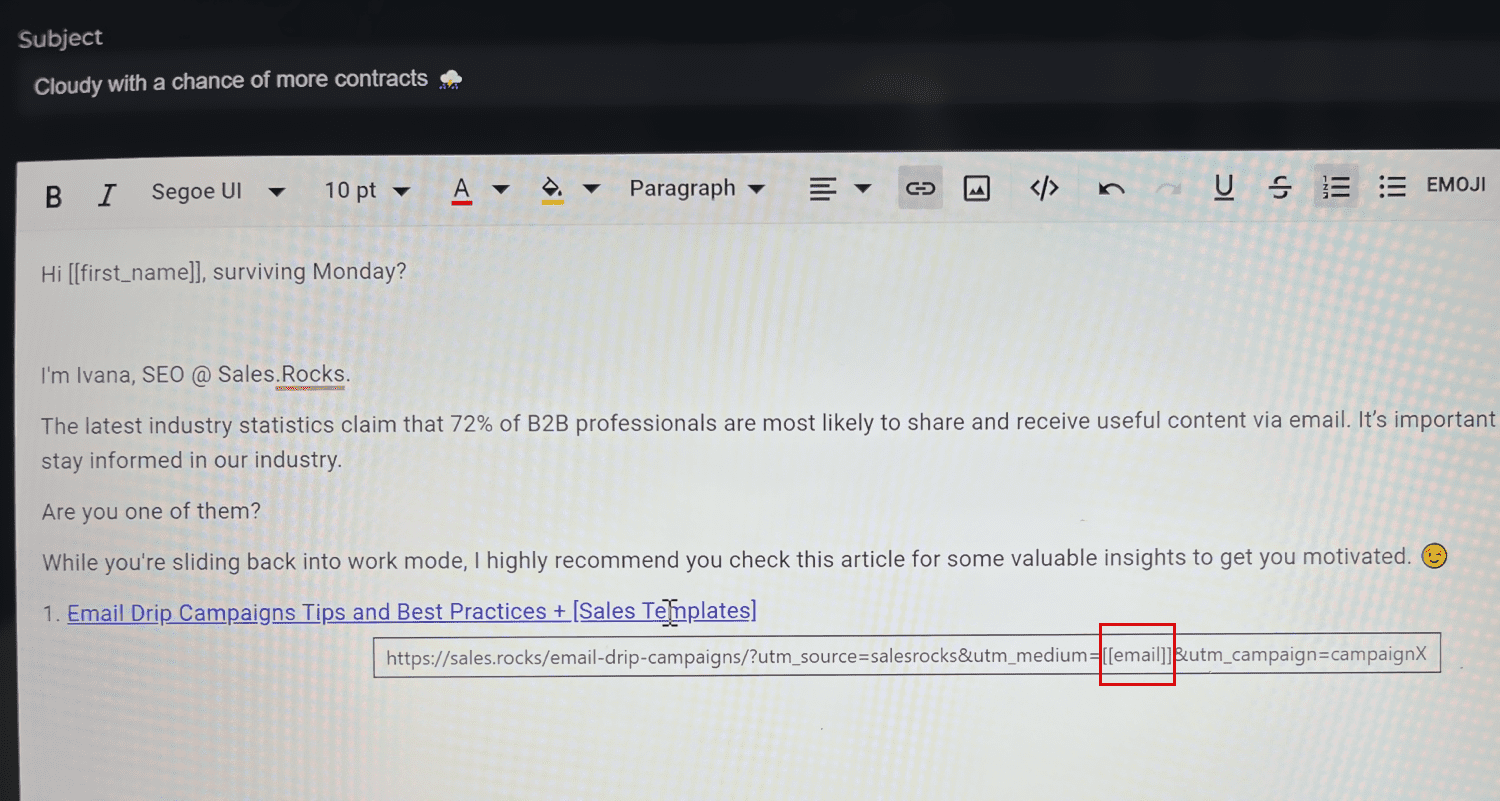
6. Run the campaign;
7. When you want to see actions by a specific person, you can go to Google Analytics → Pages → Filter by source/medium.
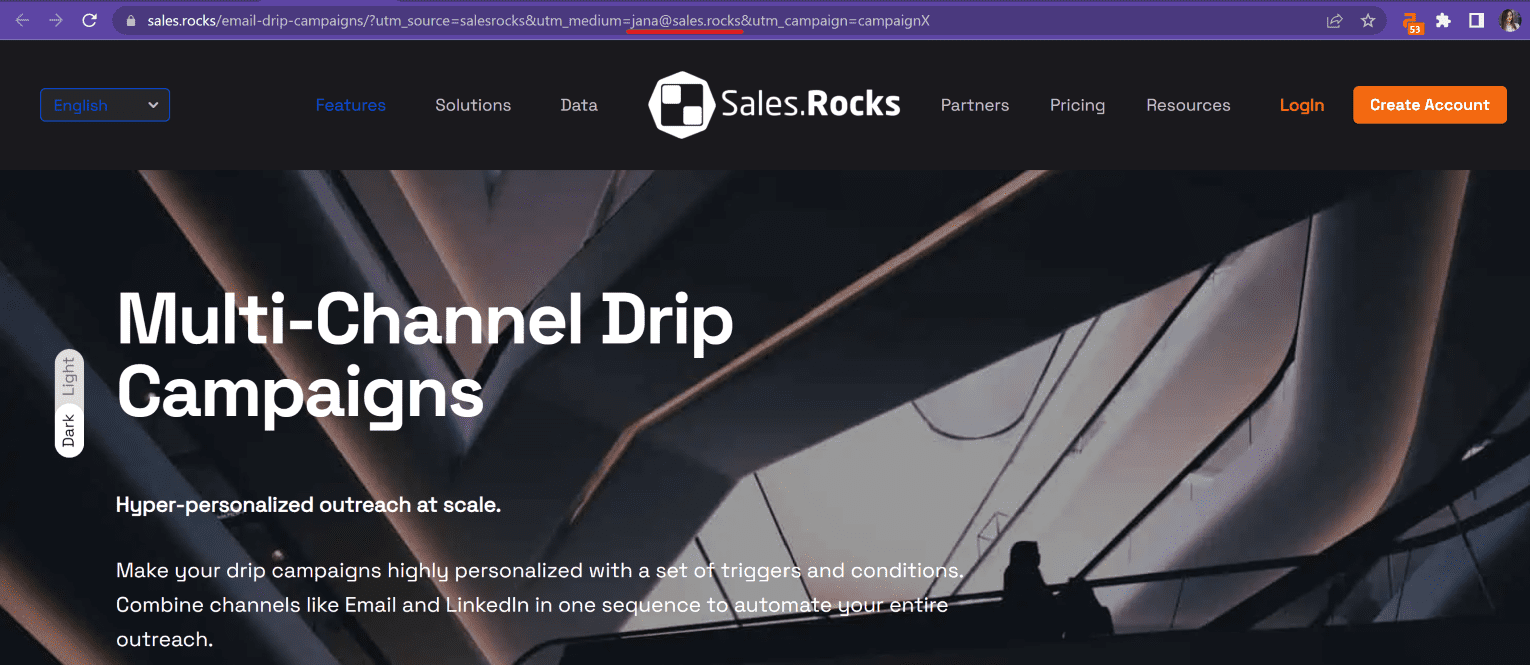
This is how the URL will look to them when they open your link.
And bellow is how it will look for you in Google Analytics once you set the segment.
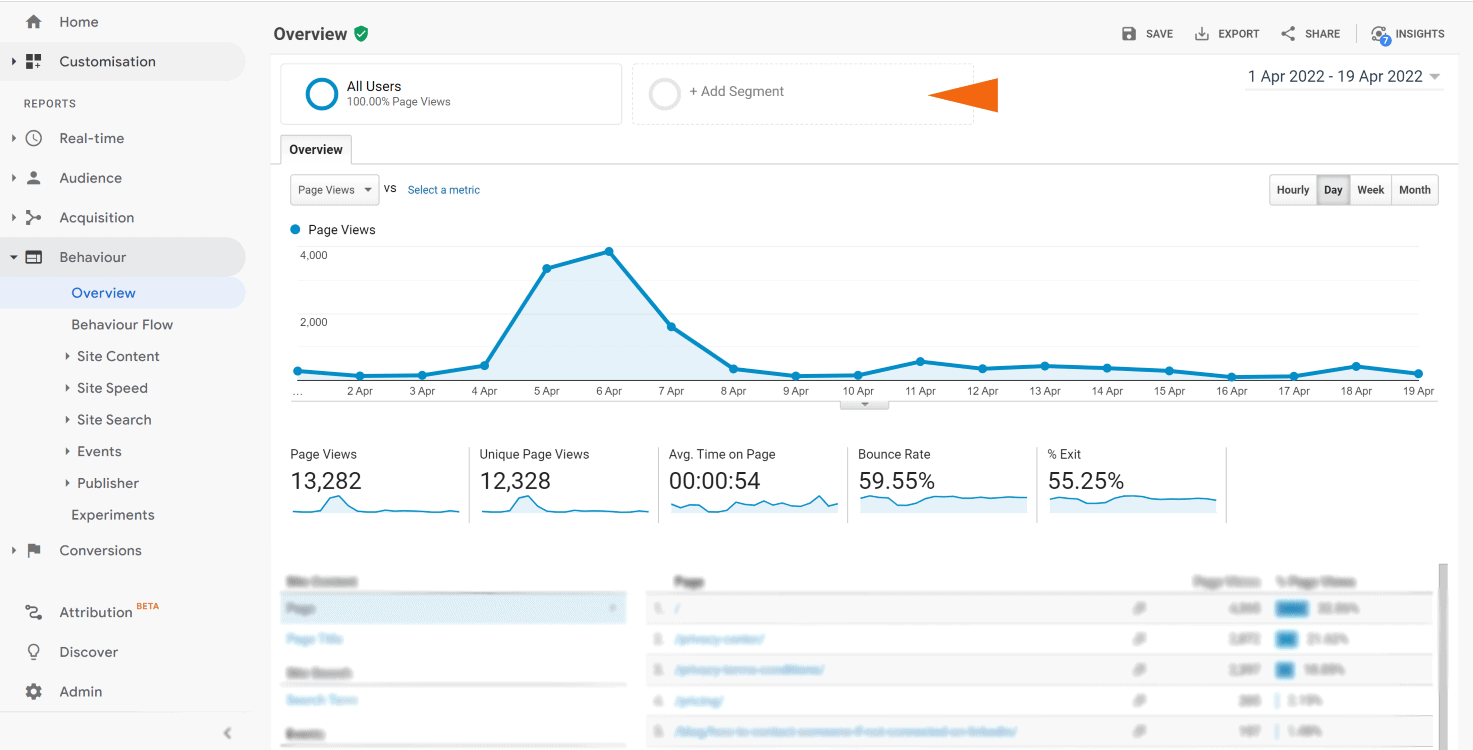
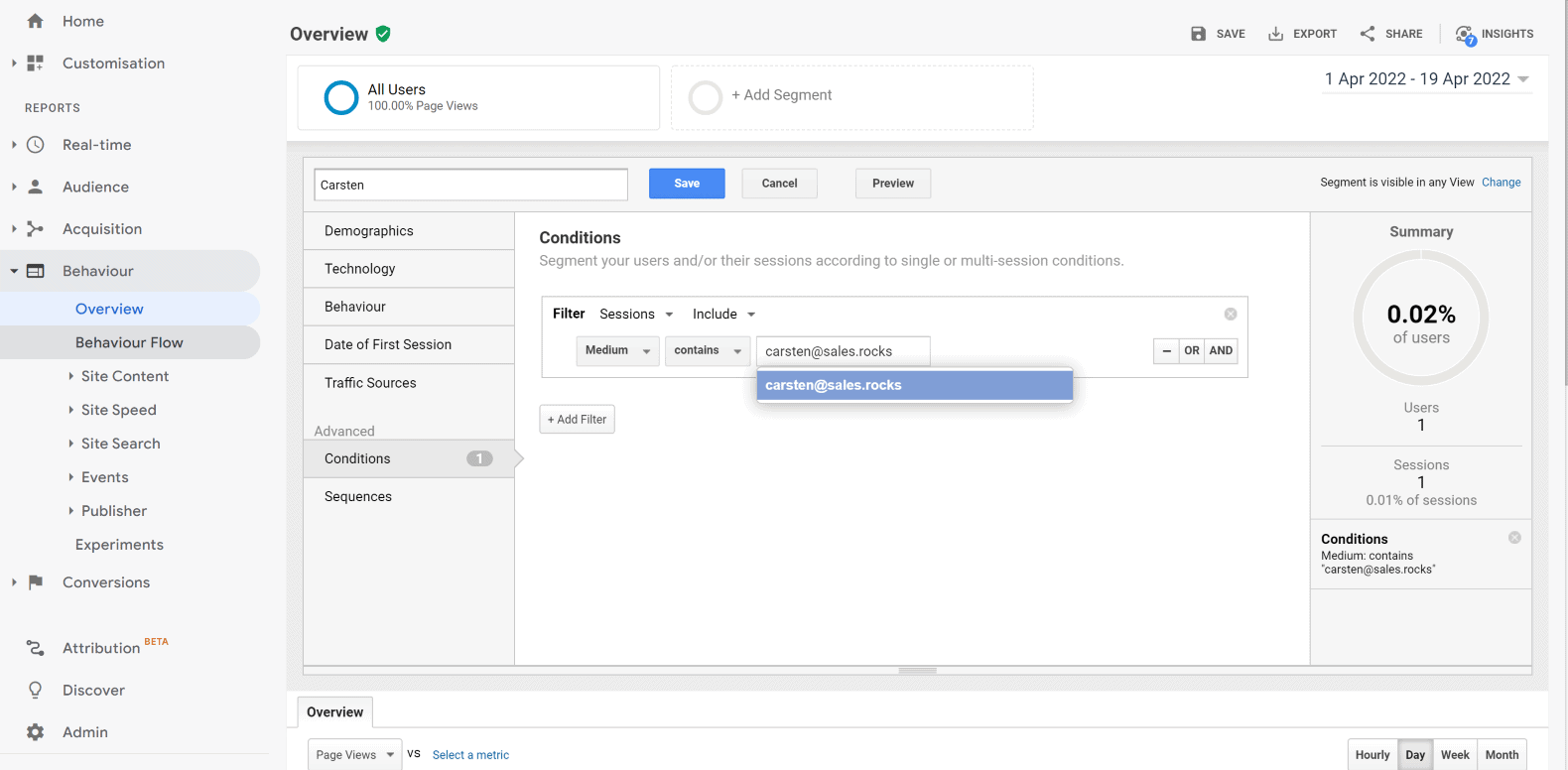
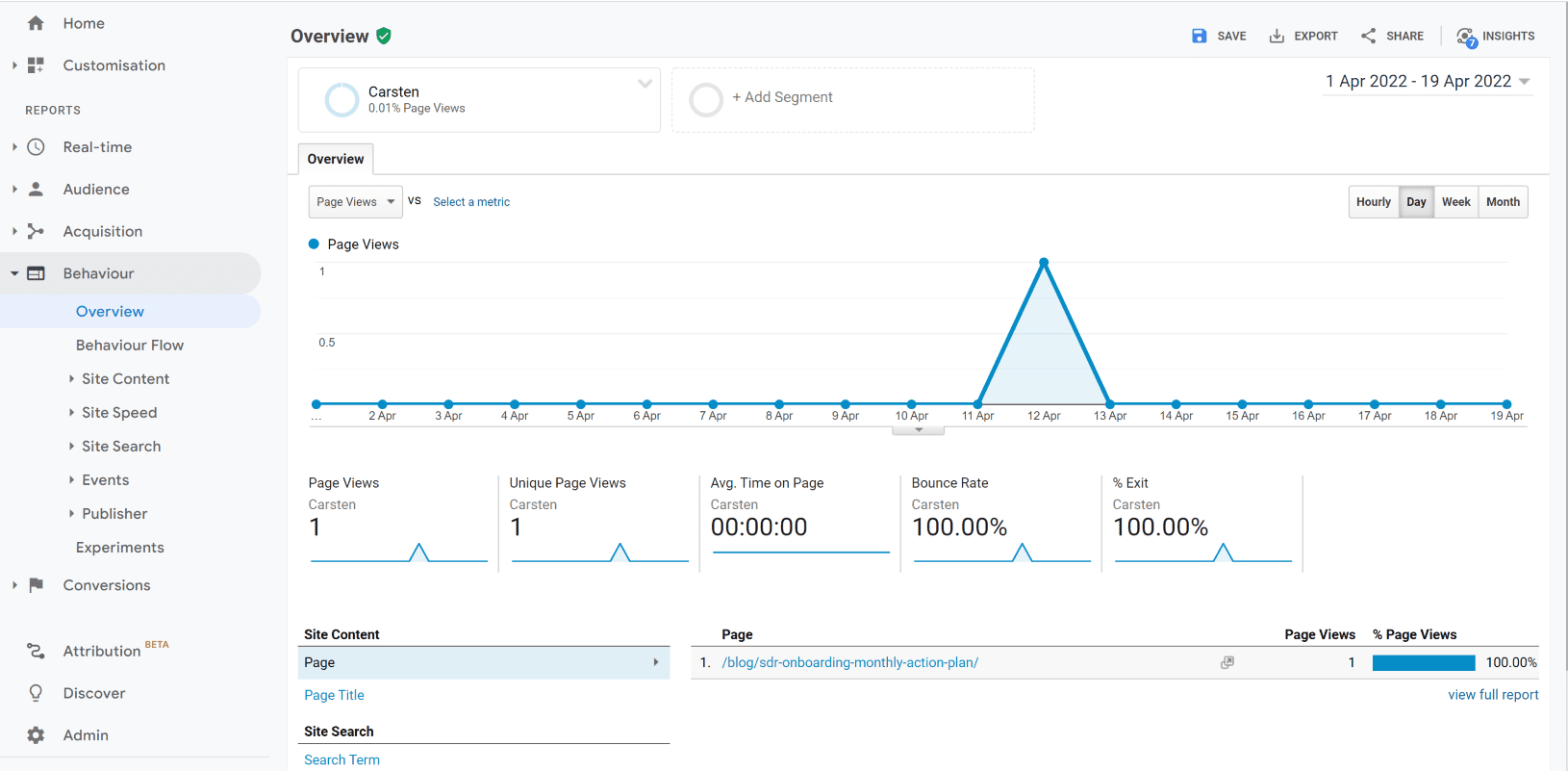
Warning* It’s important not to use UTM tracking on Google Ads and Auto-tagging, as this will double count data.
#2. Tracking email link clicks without a custom domain
When a prospect clicks on a link in an email sent from an email outreach platform, the prospect is transported for a few milliseconds to a temporary URL where the real tracking takes place.
After the tracking is complete, the prospect is automatically forwarded to the specified destination URL.
e.g. If your target URL is “example.com/landing_page,” your email outreach platform will send the prospect to a transitional URL such as “https://example/click?openIdUrl=123&url=xyz.com” for a few milliseconds.
Then, the prospect is directed to the destination URL “example.com/landing_page” as soon as the number of clicks increases by one.
Use this option as a starting point for email link click tracking and based on deliverability metrics, move to other options.
#3. What Is A Custom Tracking Domain And Why Is It Safer?
Using tracking links in your email lowers your email deliverability rates. Therefore, you need to perform regular email deliverability audits and check if everything is fine.
Fortunately, there is a workaround in the way of a custom tracking domain.
In simple terms, a custom tracking domain is a URL that is used to measure open rates and link clicks in analytics. It’s a more secure method of data collecting that won’t harm your email deliverability. It is preferable to use a custom tracking domain that is customized to your unique needs rather than a standard tracking domain.
Because spam emails are on the upswing, white-labeling has become criteria for ensuring that emails reach subscribers’ inboxes. Your emails are white-labeled, assuring deliverability, thanks to the usage of a custom tracking domain, as well as SPF and DKIM verification.
(coming soon on Sales.Rocks)
2 rules about links in email, before you go
Rule #1. Don’t put too many links in one email
If you include a link in every line of your email, the reader will be unable to determine what you want from them. Which of the links do you want them to go to? What’s more, why should they click on anything at all? If you chose to include a link, make sure it takes them to a page where they can really take the next step – contact you, learn more about your business, etc.
Besides, if you include too many links your recipient’s spam filters will be triggered, resulting in a poor delivery rate. + Too many links will make the recipient think the email is aggressive and that your organization is attempting to promote your product too hard.
Rule #2. Make sure the link works before you send the email
It may seem minor, but omitting the final letter from your link address or pasting a hyperlink with a space at the start are easy mistakes and happen more frequently than you may believe. So double-check everything before sending, because a broken link might hurt your sender reputation.
Another mistake to avoid is sending the recipient to a page that doesn’t match the content in your email message.
E.g. If you’re talking about Email Warmer in the email body, it’s not user-friendly to send the reader to your homepage, or any other page for that matter, that does not provide additional information on exactly that topic – email warming.
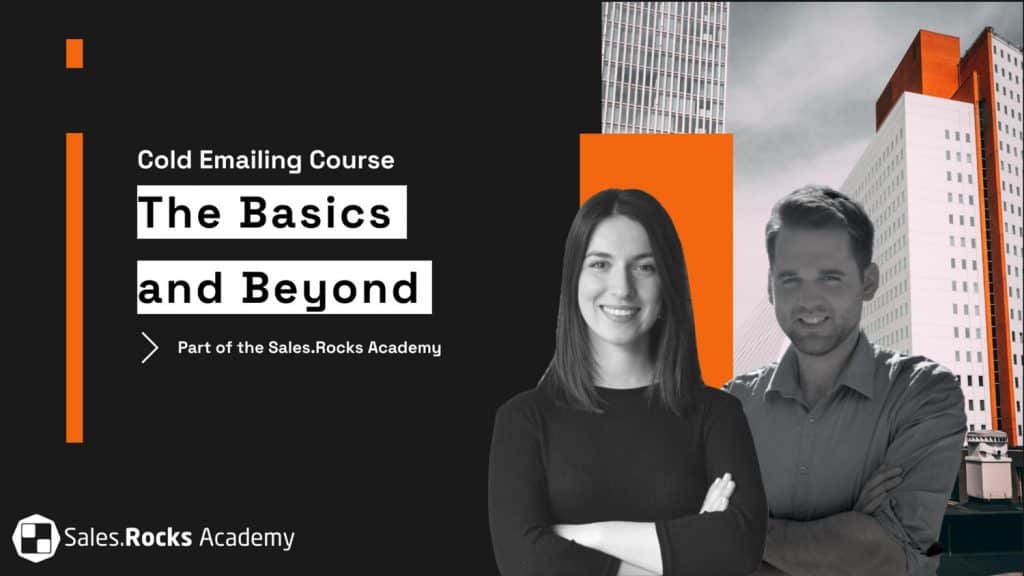
Enroll in our course for Cold Email Outreach
Learn the best techniques and get certified