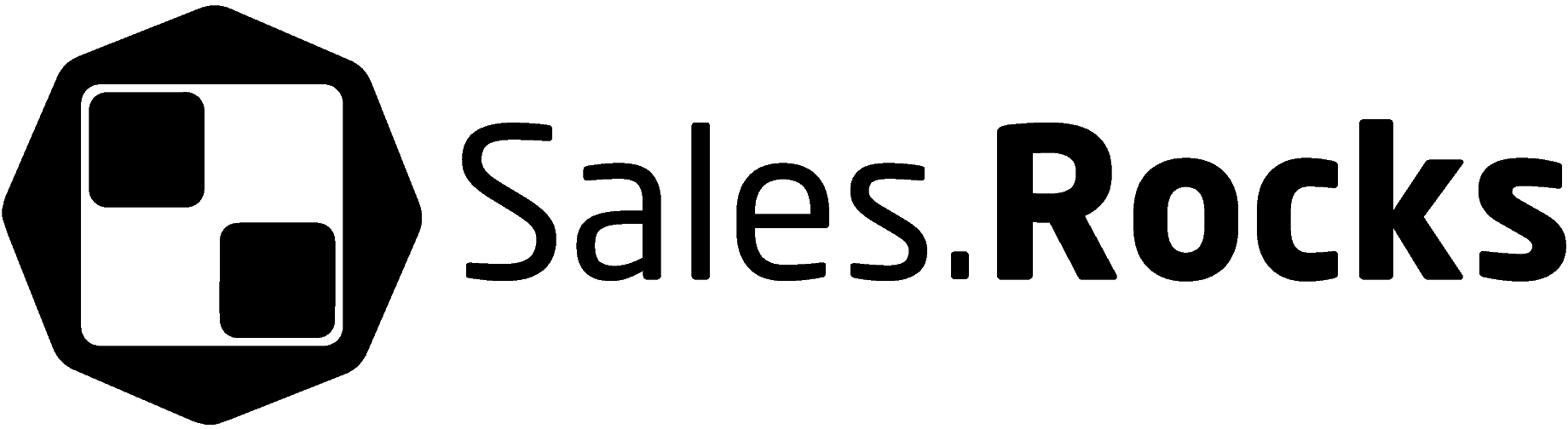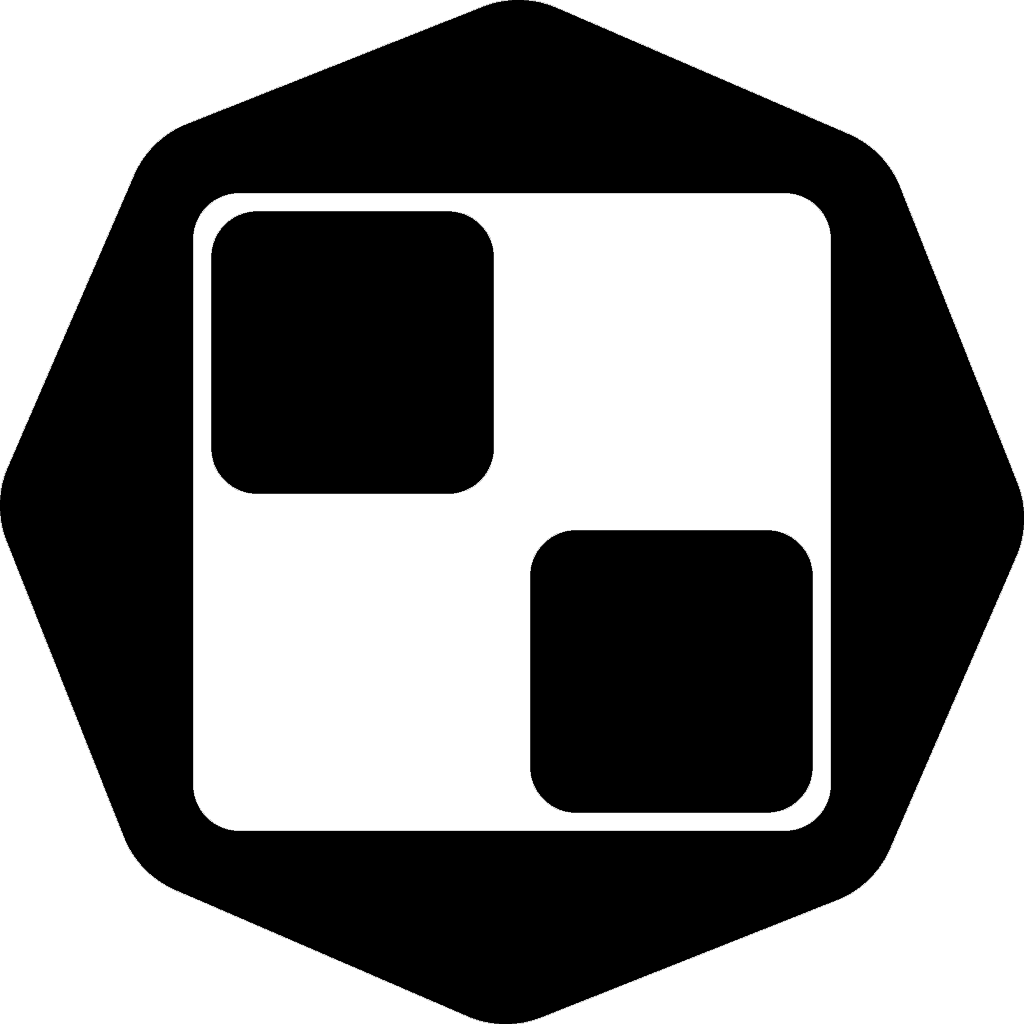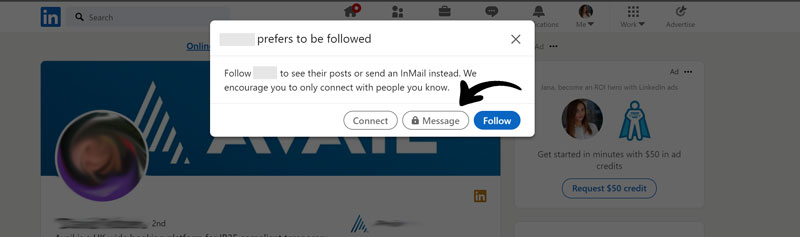Updated on January 5, 2023
There is this annoying thing every time you try to reach out to a potential via Linkedin – the locked message button at the top of their profile.
LinkedIn is still the No.1 go-to network for every salesperson. But there is one limitation problem: You can’t message second-degree and 3rd-degree connections unless you have LinkedIn InMail. What does this mean for Sales Teams?
For your 2nd and 3rd connection on Linkedin, you would either need to use LinkedIn’s paid premium account or go to the Sales Navigator. Either way, you will need to pay for contacting a specific lead via the LinkedIn options.
So, how can you contact someone if not connected on Linkedin?
We are going to outline the fastest way to contact someone if not connected on Linkedin:
- Find the Prospect by company
- Find the Prospect’s direct email
- Find the Prospect’s social profile
First thing’s first, what are 2nd and 3rd connections on Linkedin?
Being a professional network, Linkedin has a rule for contacting people.
The 1st connections are clear, they are the people you probably know, or just got in touch with and sent them an invitation (or they did), which got accepted. These are your friends, colleagues, partners, and warm potentials.
The 2nd-degree connections on LinkedIn are the “friends of a friend” connections. This means that they are in the connection network of your 1st level connections and you can see them often in the news feed of your LinkedIn. These connections can be reached more easily, as you already have common acquaintances, or a mutual contact let’s say. However, you can’t see their contact details or contact them directly until they accept your connection request.
The 3rd-degree connections are the “friends of the friends of your friends”. Sounds like a spider net, but Linkedin works like a professional network after all. These connections are less likely to be connected, will show less in your feed and this might also be the reason why you see the locked message sign for contacting them.
For both 2nd and 3rd connections, Linkedin gives you the opportunity to reach out to them, but of course with a price. You would need to upgrade your account to premium, reach to the Sales Navigator, or just run an InMail campaign (this is of course very uncertain, whether you are going to reach the exact contacts you are aiming to). However, with various LinkedIn automation options available, it is pretty easy to find and export leads from LinkedIn Sales Navigator.
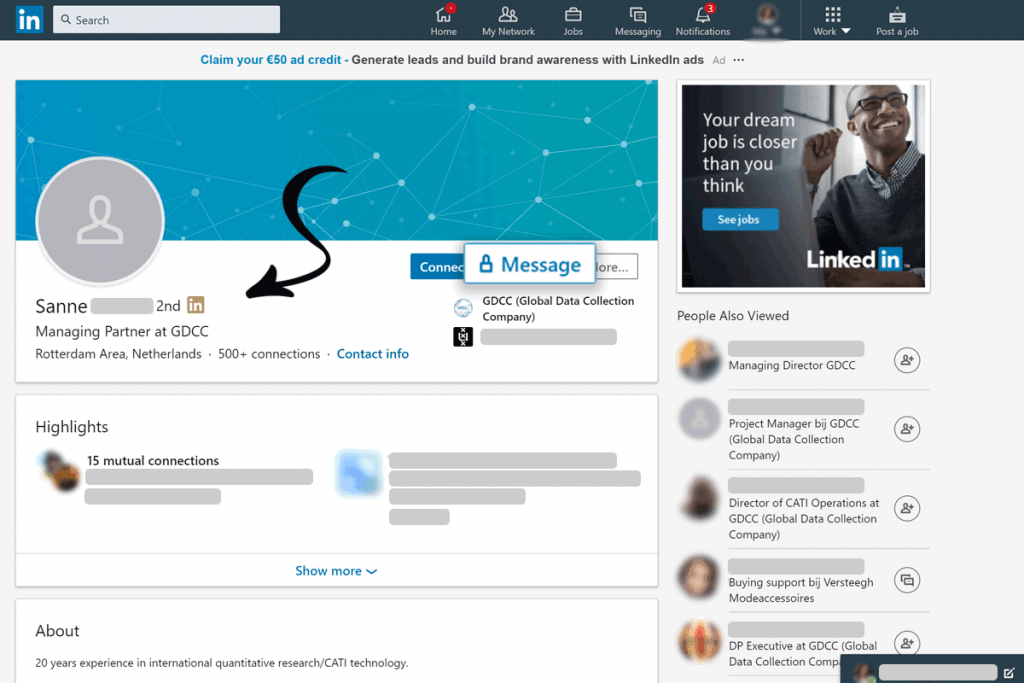
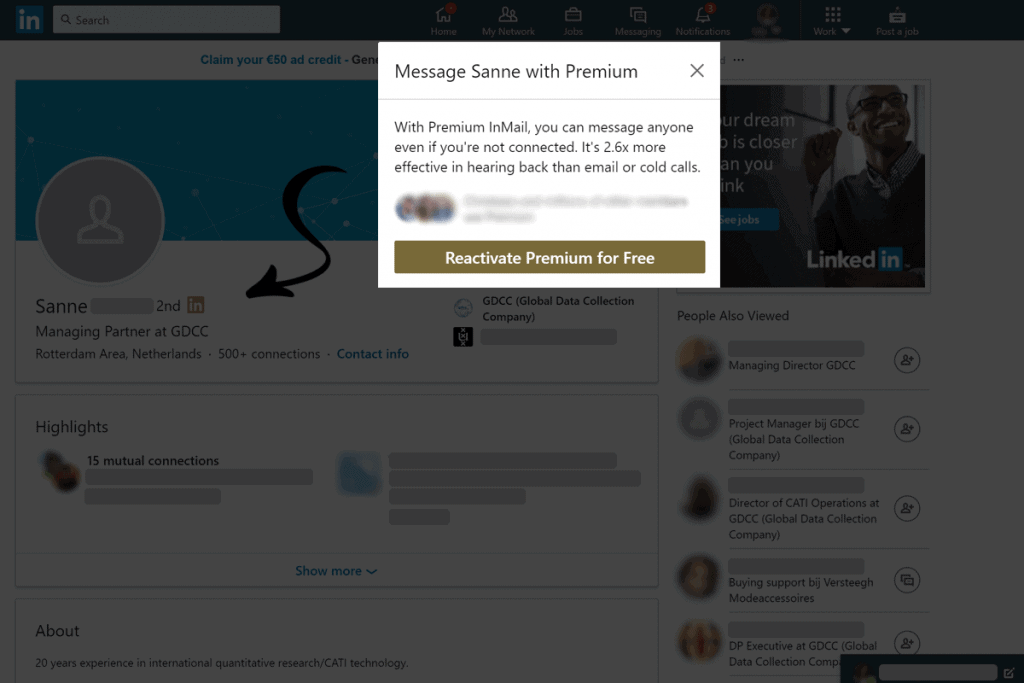
And last, but not least, there are the LinkedIn groups. These are the very popular channels, where LinkedIn group members are a specific branch of people with a similar interest. Very important to Sales People for their ideal customer profile and very easy to target. This is where LinkedIn rules in the messaging guidelines again, where you might think that you can send a private message to each of the group members, but this turns out to be a message request. This is, on the other hand, a simple way to pass the connection request button, and still be able to send your message to a fellow group member.
How to message someone on LinkedIn who is not a connection?
LinkedIn’s recommendation to message people out of your network is to send them a connect request, together with a short private message. For example, if Jane is a 3rd-degree connection for John, John can mention a mutual connection or interest to Jane in order to get his request accepted. But, be careful with this first step: The connect request is not an opportunity to pitch a product and be salesy.
Also, they won’t get this message directly to their inbox, but rather in the My Network Tab with the rest of their connection requests.
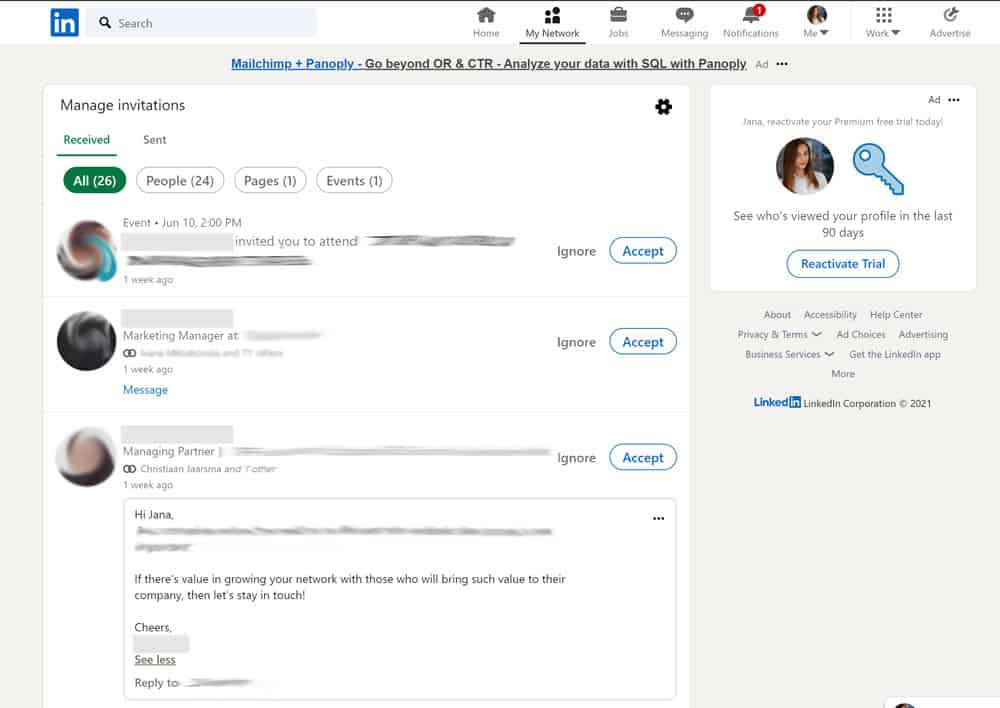
You might stumble upon profiles, no which you won’t even be able to send messages with your connection request. This connection’s Linkedin Profile has been limited by the user in their LinkedIn Settings and you won’t be able to message them either way.
Want to get access to automated Linkedin Prospecting?
Book a Call with our team to get €50 off your first subscription month. 😎
Is there an alternative to LinkedIn direct massaging?
Apart from Linkedin, we recommend using tools that can help you find the direct emails, social profiles, business phone numbers, and other information about the potential connection you are desperately trying to message on LinkedIn.
Sales Enablement Platforms like Sales.Rocks are usually based on a business database containing all the business information from LinkedIn and much more.
And the best part is: You can do LinkedIn outreach automation!
What’s this all about?
Sales.Rocks has an integrated option for connecting your LinkedIn account in the Drip Campaigns module and using it to set up different kinds of LinkedIn Actions with your LinkedIn connections.
Here is a real life example:
Jane is an SDR and sets up a campaign on Sales.Rocks including LinkedIn actions. She uses an automated action to send a connection request to a potential she found by using the Sales.Rocks Database. In the next step of the sequence she uses an event: if the contact accepts her connection request -> send them a private, personalized message. The sequence can follow with other actions like a skill endorsement, LinkedIn recommendation, like on the most recent post, “personalized” comment on the latest post and more.
There are different ways you can automate your outreach and even go into detailed automated steps like automatic visits on their profile, web page or even endorse their experience.
Here is how you can find a prospect by the company name:
Let’s say I’m searching for people working in a specific company in the Netherlands. I open my LinkedIn profile, start a Linkedin search on the company name and open the people working there. Many times, depending on the professional level of your Linkedin Account you’ll find Anonymous users shown working at the company you are searching through. This depends on many factors from Linkedin’s algorithm, but usually depending on the number of connections you have, the degree of connections, your profile strength, some privacy policies, etc. And then…you end up in a dead-end.
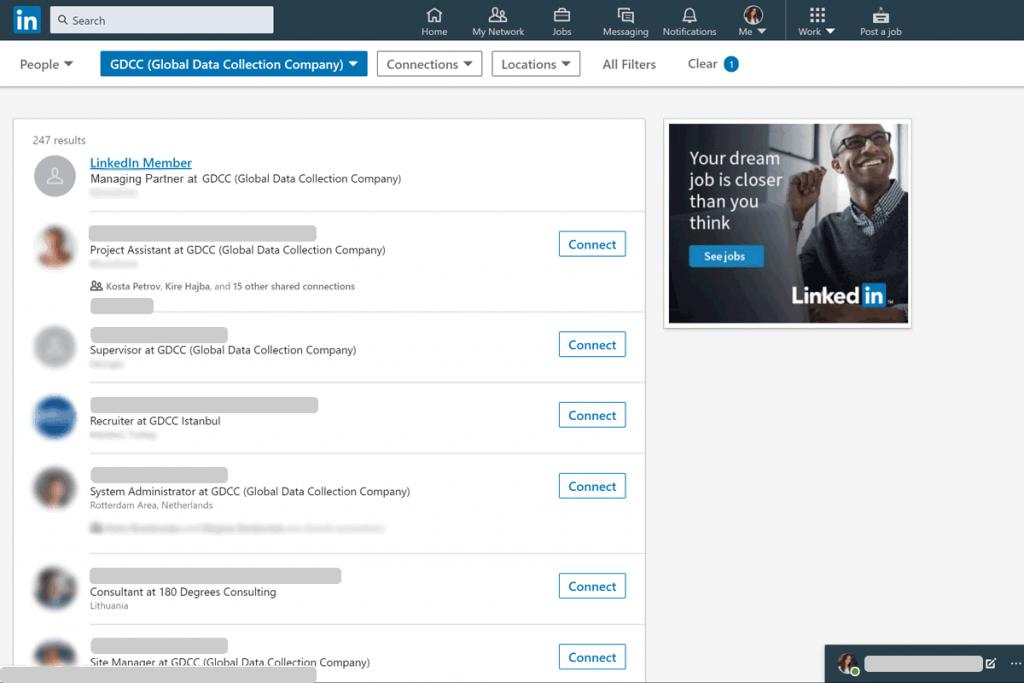
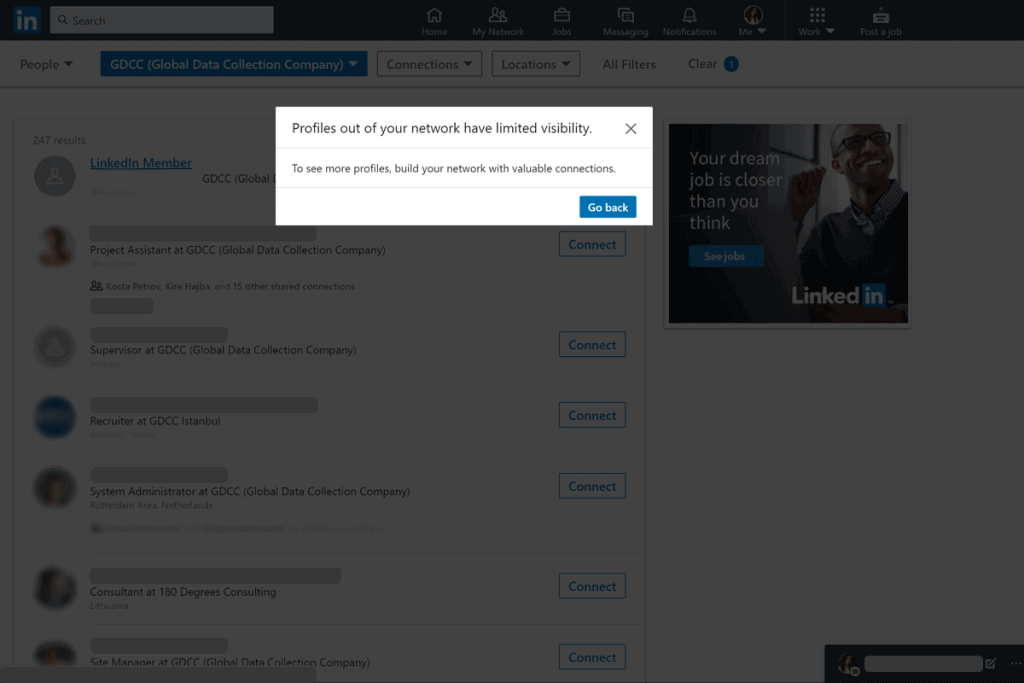
If there are no names displayed on the decision-makers you were searching for, there is no option to connect, nor message them. What can you do in this situation?
In the Sales.Rocks Company Search Module there is a filter to do a search for a company by name. You then choose also the other criteria, like where the company is located. You would only need 2 filters to do the simple search.
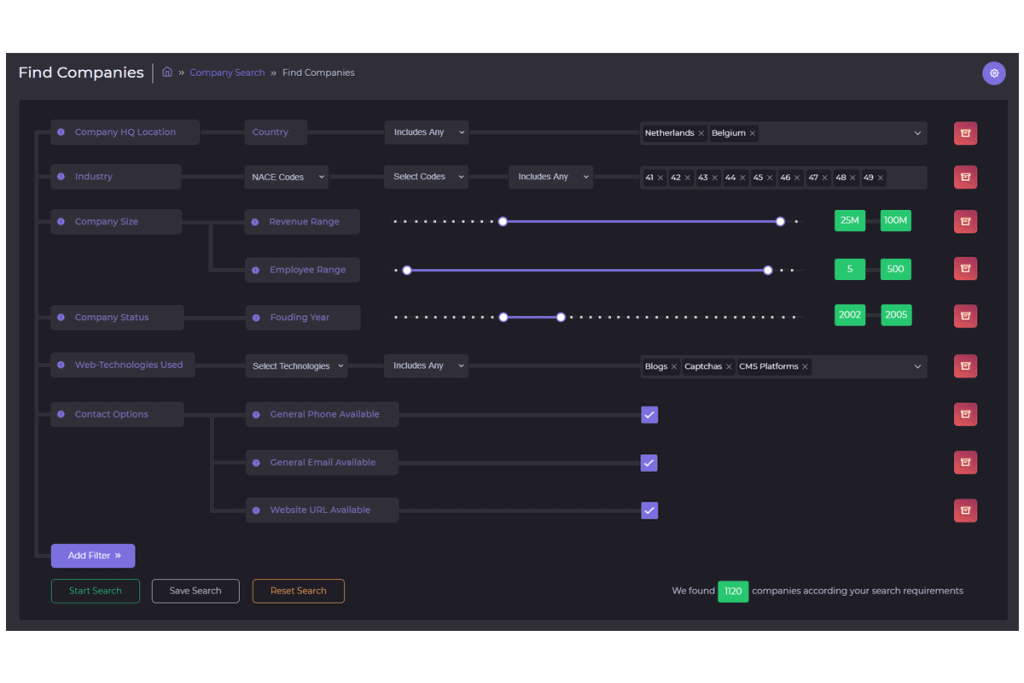
Sales.Rocks Company Search Module
Once the search displays the company you are looking for, you can select it, export it to a list and unlock the full company profile.
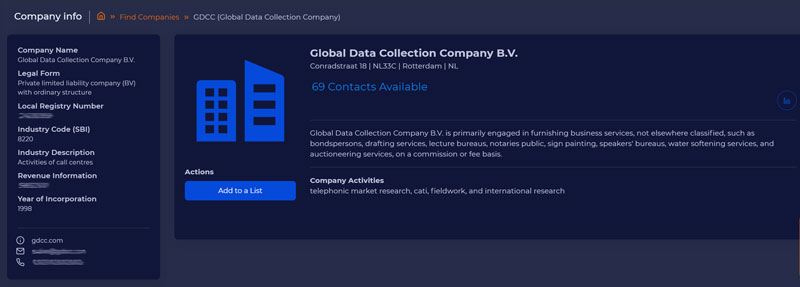
Company Profile on Sales.Rocks
Here you can find all the general company information and in the last tab you’ll be able to find the organizational tree of the company with all the employees by departments. From here you can find the full name and the position of your decision maker.
Pretty neat ha?
But, how does this solve the contacting problem when you can’t contact someone if not connected on LinkedIn?
Here is how you can find the direct email of your prospect:
Go to the second module on the Sales.Rocks Platform, the Contact Search. The filtering works exactly the same as in the previous module, just this time you’ll be filtering the decision-makers by job title, department etc. You’ll need to again choose the country in which you want to find the prospective clients in (this is perfect for searching through international companies that have multiple branches and employees all around the world). In the Add Filter option you’ll again find the search by company name option, and once more add the company name you are researching. If you already know which job titles are your target, you can add a keyword of a job title to limit the search.

Contact Profile with direct email and LinkedIn profile
Full employee profiles will appear in your search, you can select the ones you want to get direct contact with and export them in a lead list. After that, you’ll be able to open the profiles individually and unlock the contact information and… direct email, of course, the one that we were looking for.
An easy copy-paste of the email address should do the trick for you to compose a new outreach email to the potential. But, do yourself a favor and skip this manual part. We have a more sophisticated way to export your data, in an Excel file or an integration with your CRM, either direct or via Zapier.
For the ones that want to contact their prospects with a multi-channel approach, here is how you will find the social profiles of your prospects and the companies they are working in.
In the searches, you’ve already conducted, and the profiles you’ve already unlocked, there are now clickable icons redirecting you to the available social profile of your prospect.
You can use this info together with the direct email address to create an email drip campaign within a few minutes with a personalized subject line and email content, or as mentioned above, send out Linkedin connection requests with the Email Sequence module for automated multichannel outreach on the Sales.Rocks Platform.
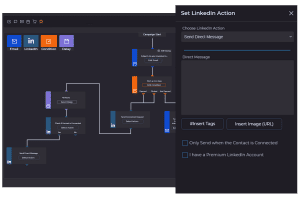
Sales.Rocks LinkedIn Automation
We’ve tried to make the work-life of Sales and Marketing Reps easier, by finding a quick workaround for the Linkedin Premium Account and how you can contact someone if not connected on Linkedin. You can now spread your prospecting on different platforms for even higher conversion and better deal closing, or… just better communication with new people and your customers.
Sales enablement for your sales
Try Sales.Rocks