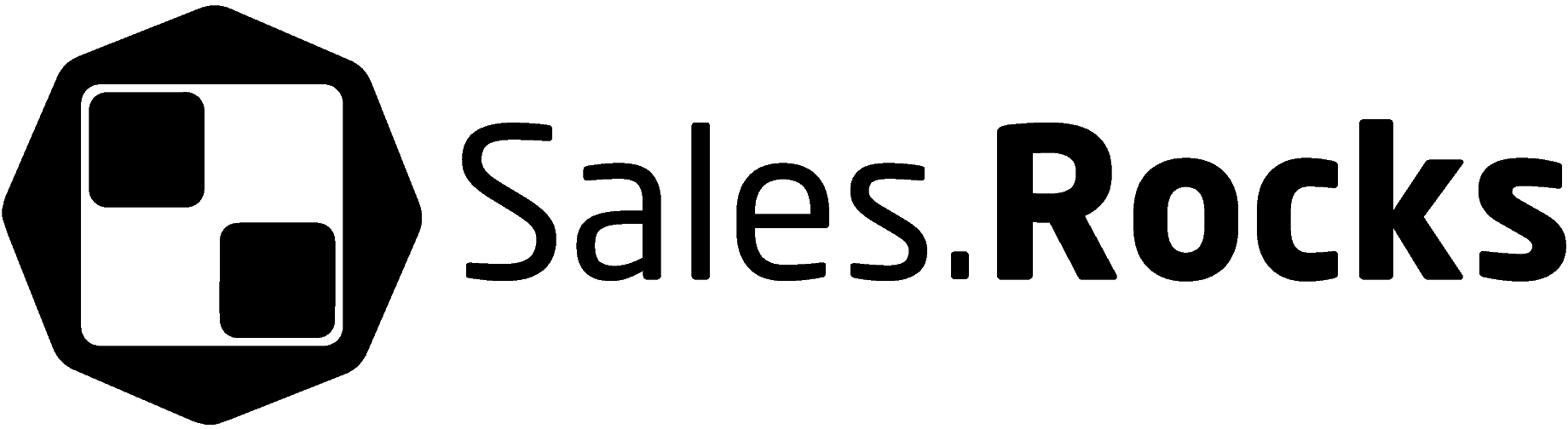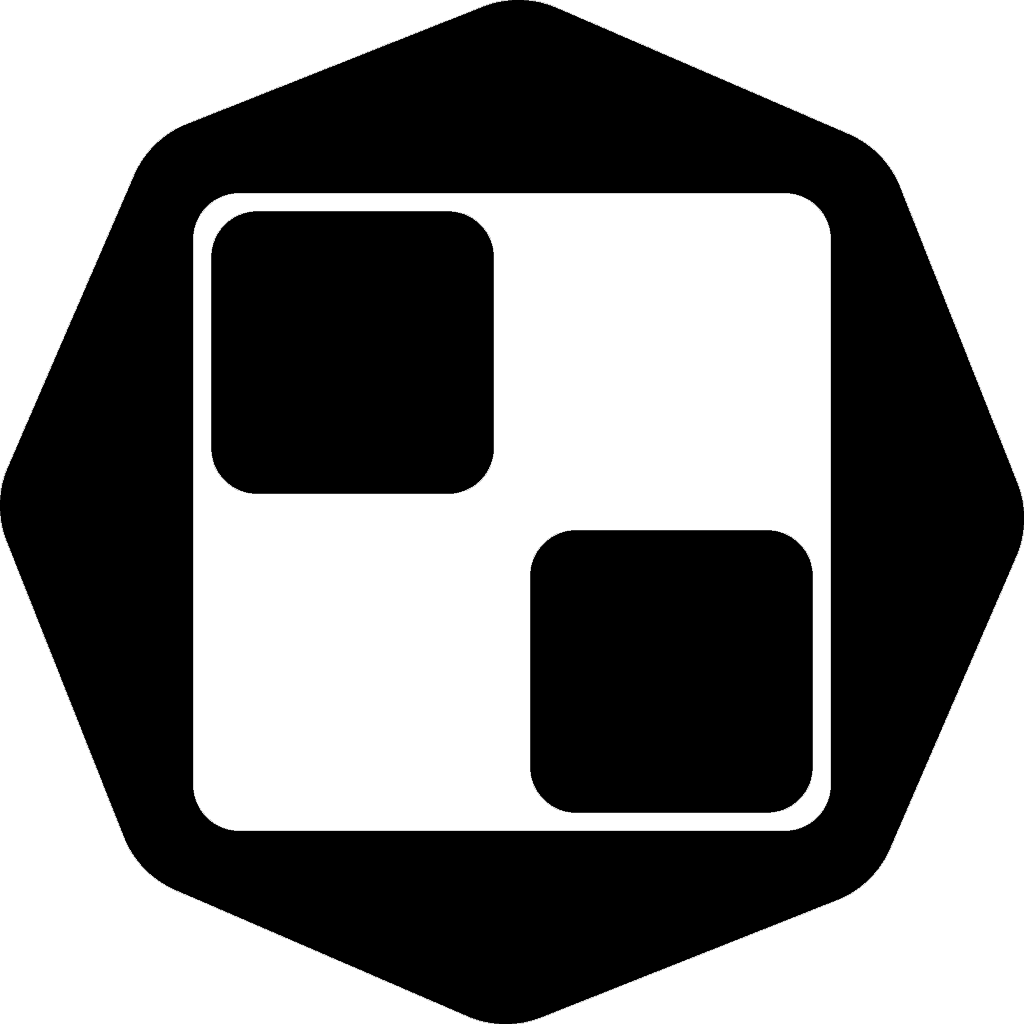Updated on November 16, 2021
We launched Sales.Rocks Version 2!
The old Sales.Rocks Platform has been Remastered on a brand new UX/UI base, with a new brand voice and style, and even a modern Dark/Light option to go with it.
But there is more to the makeup 🤡 We were working on fixing all the “flaws” and making sure the new Sales.Rocks face comes with the functionalities you asked for the most.
Besides the already known 4 modules (The Company Search, The Contact Search, the Email & Phone Verifier in the Sales Toolkit, and the Drip Campaigns) and the first integrations we had with Zapier and Zoho CRM, we’ve added 1 completely new module, the Email Warmer. As well as 2 new features within the Sales Toolkit and the Drip Campaigns modules respectively.
And there is more! We’ve altered the good old searching option for the Company and Contact Search Modules, for faster filtering and quick access to the contact and company details.
Without further ado, I’m going to walk you through 10 new improvements you might don’t know we have on the new Sales.Rocks version 2.
1. Unlocked Results in the Company and Contact Search
One of the main pieces of feedback we got regarding the Company and Contact Search Modules was the way of unlocking and saving the results of the searches. Previously, you had to select the record you wanted to unlock, then save it to a list and only after using the credits and unlock the full contact details. We have now simplified this so that you can get the business data of any company or contact with a click of a button.
The function will give a warning message that a credit will be spent on this contact data. Just click on Accept, and you are ready to view the details about that record. Without any further saving to a list you’ll be able to go back on the Filters and continue with your search.
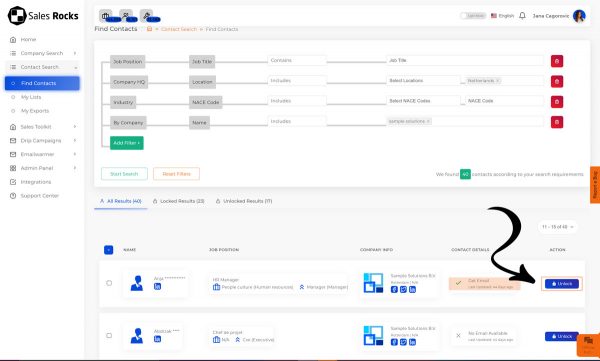
But where did my unlocked records go?!
Not to worry! For ease of use, each of your unlocked records can be found in the ‘Unlocked Results’ tab just below the Filter Option. Remember, we imagined this to also be searchable, so you would need to add some criteria to be able to see the unlocked results matching these criteria.
Let’s say I want to create a list of all unlocked companies I’ve found in the Netherlands. I simply select “Netherlands” in the Location Filter and boom! All unlocked records matching these criteria will appear in the ‘Unlocked Results’ tab.
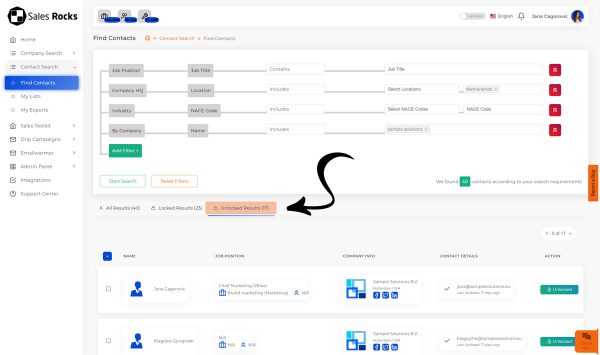
2. Search through “My Lists”
Another very important thing we’ve added is the search within “My Lists”. Searching through your saved lists was previously impossible, which gave headaches 🤯 to a lot of our users when they were trying to check for a specific company or contact. You can now use a similar filter system that will display only records according to specific criteria within that list.
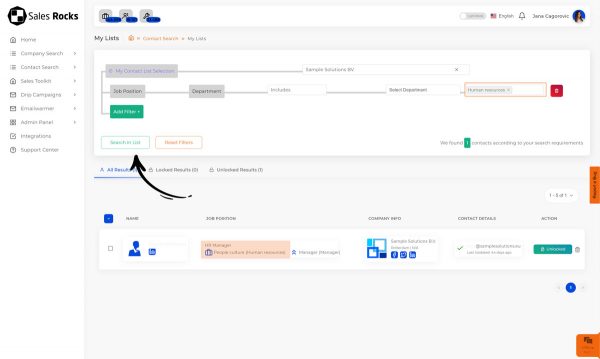
3. Regions in the Location Filter
Different sales teams do different kinds of targeting. That’s why we decided to include a search by regions rather than just by country. This way you’ll be able to select whole continents as your target market and find your Ideal customer profile in different countries. You’ll still be able to choose a specific country of course, but this now makes it a lot easier for enterprises and businesses that want to go international to find suitable prospects in a specific region.
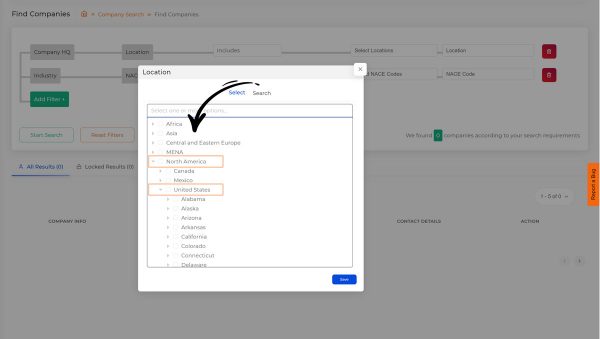
4. The new Bulk Extractor on Sales.Rocks Version 2
One of our new features, as part of the Sales Toolkit, is the Bulk Extractor. We’ve been planning this feature since the beginnings of Sales.Rocks and we finally had the chance to include it in the Feature-Stack. The Bulk extractor offers 7 options to enrich a list of company domains, LinkedIn URLs, or company names. The output results will enrich your list with full company or contact profiles.
But there is also one option we found to be very useful:
In the Bulk Extractor settings, you can choose how many contacts you want to extract per domain, from which department and hierarchy level, so that you extract exactly the contacts you require. You can even add a specific Job Title you want to target and the Bulk Extractor will enrich only the lead lists you need.
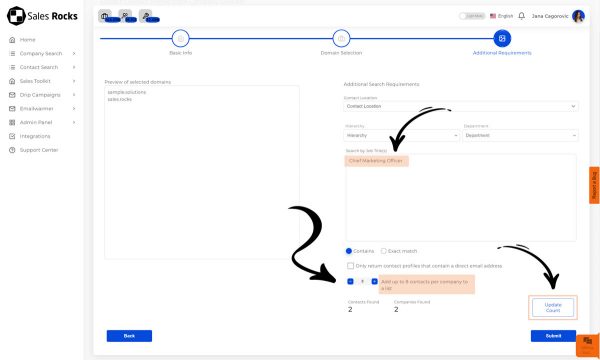
5. Stop an Email Sequences upon a Reply
The Drip Campaigns (formerly known as the Email Sequences) have been the most used and most required modules on the Sales.Rocks Platform so far. And that is not a surprise, since it was one of the core additions to the Company and Contact Search Modules. Nonetheless, the Drip Campaigns were still in BETA on the old platform, meaning we were still testing and figuring out what options were lacking.
Many of our users suggested a nice option to stop the email sequence after a contact replies on any email through the sequence. Challenge accepted! 💪 We’ve added this option as a default in the campaign settings. Plus, the open and clicks tracking has now been made optional, so you can choose on which campaigns you want to track the performance.
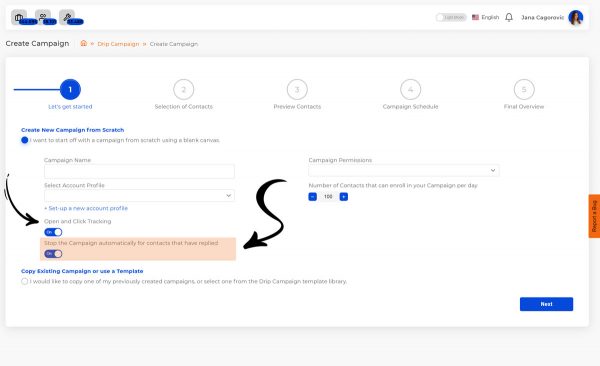
6. Save Email Content as a template
Besides the previous option, we’ve also enabled email templates, which will allow you to save your content as a template and reuse it in your next outreach. (psst…we finally enabled ‘email preview before sending’ option for each email you create). Furthermore, we’ll add a whole library of campaign templates and a folder structure for your email template organization.
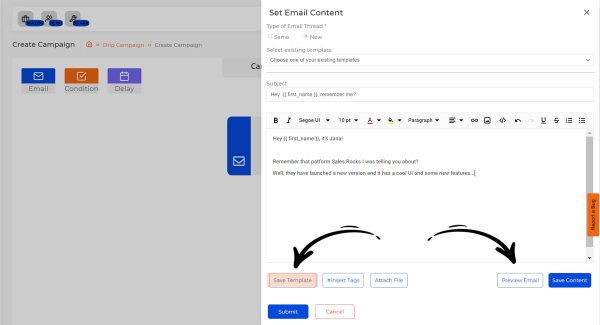
7. The “Fallback” variables
There is no one more excited about hyper-personalization than we are. That is why we also implemented a very interesting option when using a personalization tag in the content of your emails. The Fallback variables or tags work on a simple logic: if the company or contact information you are addressing is available in our database, the tag will display the information as part of the email text. But what if the information you are addressing is lacking? This is where we enabled a substitution tag to a missing data point.
In simpler words:
If you are addressing let’s say a prospect by their name, you would add the {{ first_name }} contact tag in your email content resulting in a text kind of like this: Hey {{ first_name }}, but if you don’t have their name mapped on the platform (which would rarely happen, but still 😉 ) your email will end up addressing an empty {{ first_name }}, or Hey ___, …
To avoid this you should use the Fallback tags. Instead of just addressing the data point {{ first_name }} there is an option to add a custom text in your variable so that every time there is a point missing, it can be replaced with your custom text.
Visually this goes like this: Hey {{ first_name | there }}, resulting in:
1st case: Hey Jana,2nd case (when the Name is missing): Hey there,
Next time you send out an email, try your best personalization with the Fallback variables.
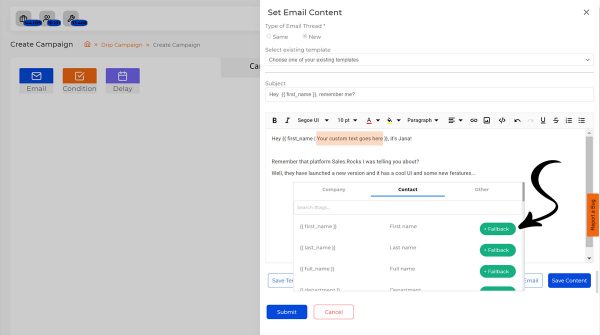
8. The New or “Follow up” Thread
One extra option in the Drip-Campaigns is the New/Same Thread option. We know SDRs and sales reps, even Marketers use the well-known follow-up message to check on their potential’s interest. So, we’ve added the option to choose whether the new email you’re crafting is going to be a start of a new thread or a follow-up to the previous one. Thoughtful? 🤔
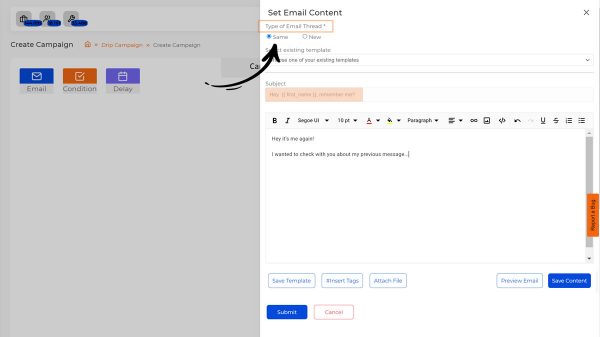
9. Search through “My Outbox”
For a better overview and insight into your campaigns, we enabled full search functionality in the “My Outbox” Tab. This way you can filter each campaign by Name, Sender, or even time range. You can additionally switch between tabs which will give you info on your sent, scheduled, or failed campaigns. Each individual sent email can also be seen in the view with details about the receiving email address, the sender, and the time it was sent out. Analytics are everything! 🤓
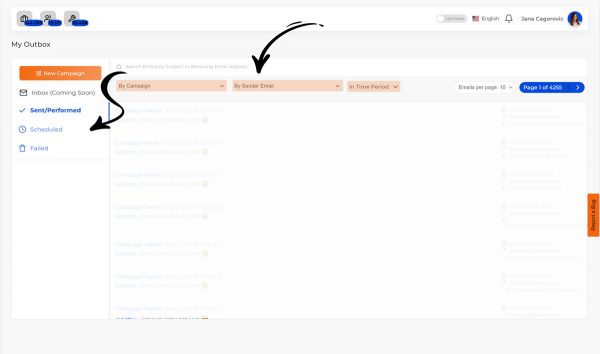
10. The Email Warmer with a new logic
After the BETA Testing period of more than 8 weeks, we finalized the brand new Sales.Rocks module: The Email Warmer.
During the testing phase, we gathered a lot of feedback and enough insights to eventually change the entire logic behind the warming processes. On Sales.Rocks version 2 we now have a fully functional Email Warm-up tool, that will allow you to warm your email domain and improve your email deliverability.
We’ve improved the readings for the reports and enabled start and pause options to the warming processes. And you no longer need to worry about your SMTP/IMAP connection. The Email Warmer will notify you if a connection has been disconnected, or your connection was initially unsuccessful.
To make it more human-like, we’ve also added randomized responses and humanized email subjects to ensure the whole process goes “undetected” by the email providers 🕵️
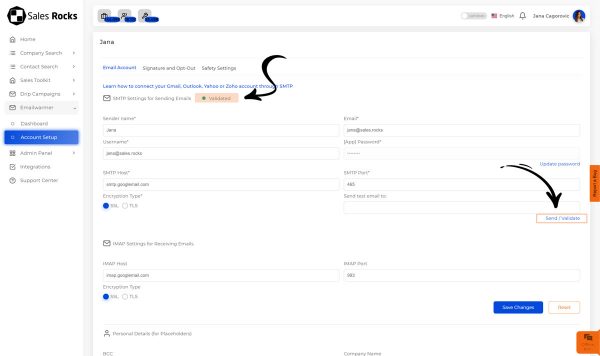
* Extra feature you might haven’t noticed:
For our international clients, we’ve implemented a language switcher on the Sales.Rocks platform. From now on you can choose your preferred language and fully work with the Sales.Rocks platform in your mother tongue. We started with Dutch and German, and more widely spoken languages will follow.

Upcoming teaser:
I’m sure you’ve heard about the Sales.Rocks Chrome Extension. Well, the last preparations for the Chrome Extensions are about to be finalized and we expect it to pop up in the corner of your browser in just a couple of weeks.
The Chrome Extension will basically cut off time in your prospect search by giving you the option to research a company by its company domain. It’ll have a nice “Add to Campaign” functionality that will ease your campaign creation process and also help you organize your prospecting lists with the “Add to List” option. Each time you land on a company website make sure you activate our Chrome Extension and get all the company and contact information needed for your next outreach.
Interactive websites will help your business grow in many ways, from increased traffic reaching the site through search engine optimization campaigns or social media shares for example.
So there you go…
We’ve covered some of the new things we’ve implemented on Sales.Rocks version 2, you might haven’t known about. And there will be even more in the upcoming months.
With all the improvements and new additions on Sales.Rocks version 2, we are one step closer to becoming a full Sales Enablement Platform. So stay tuned and don’t forget to check for a new secret option every now and then 🤫